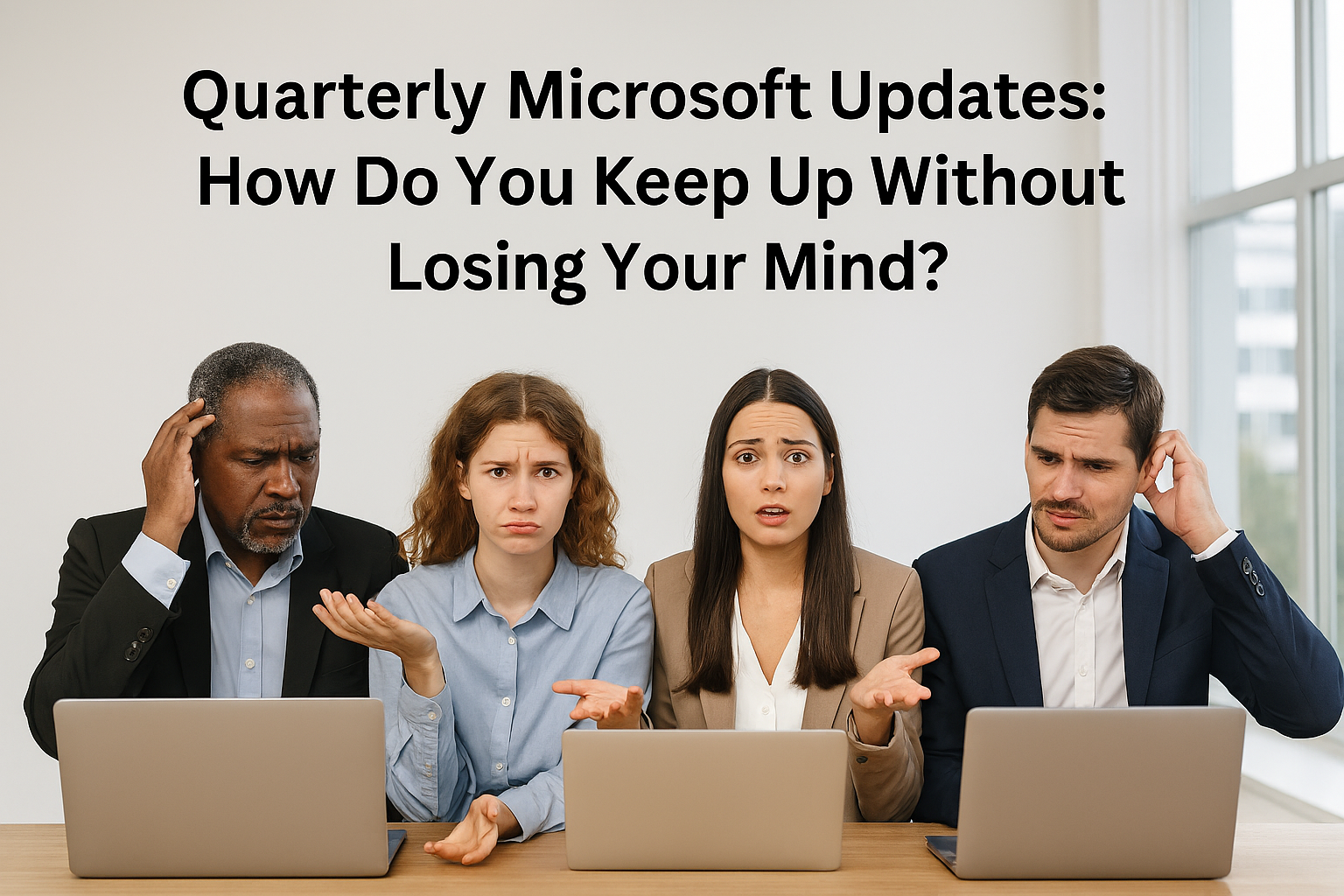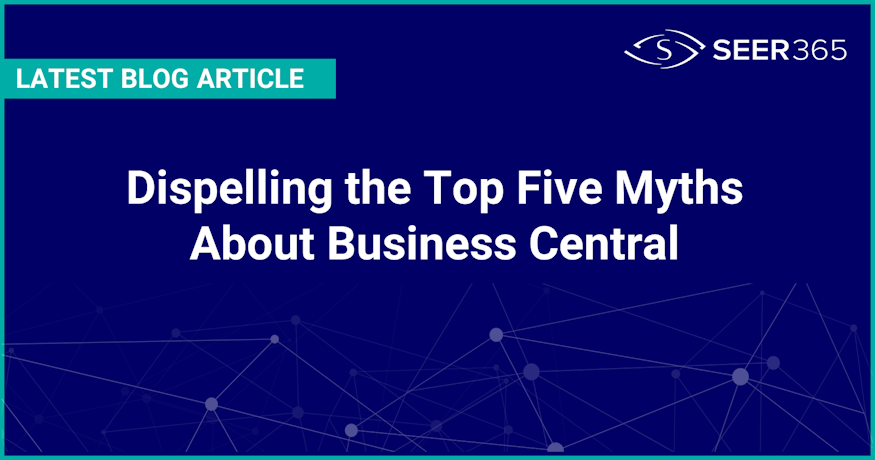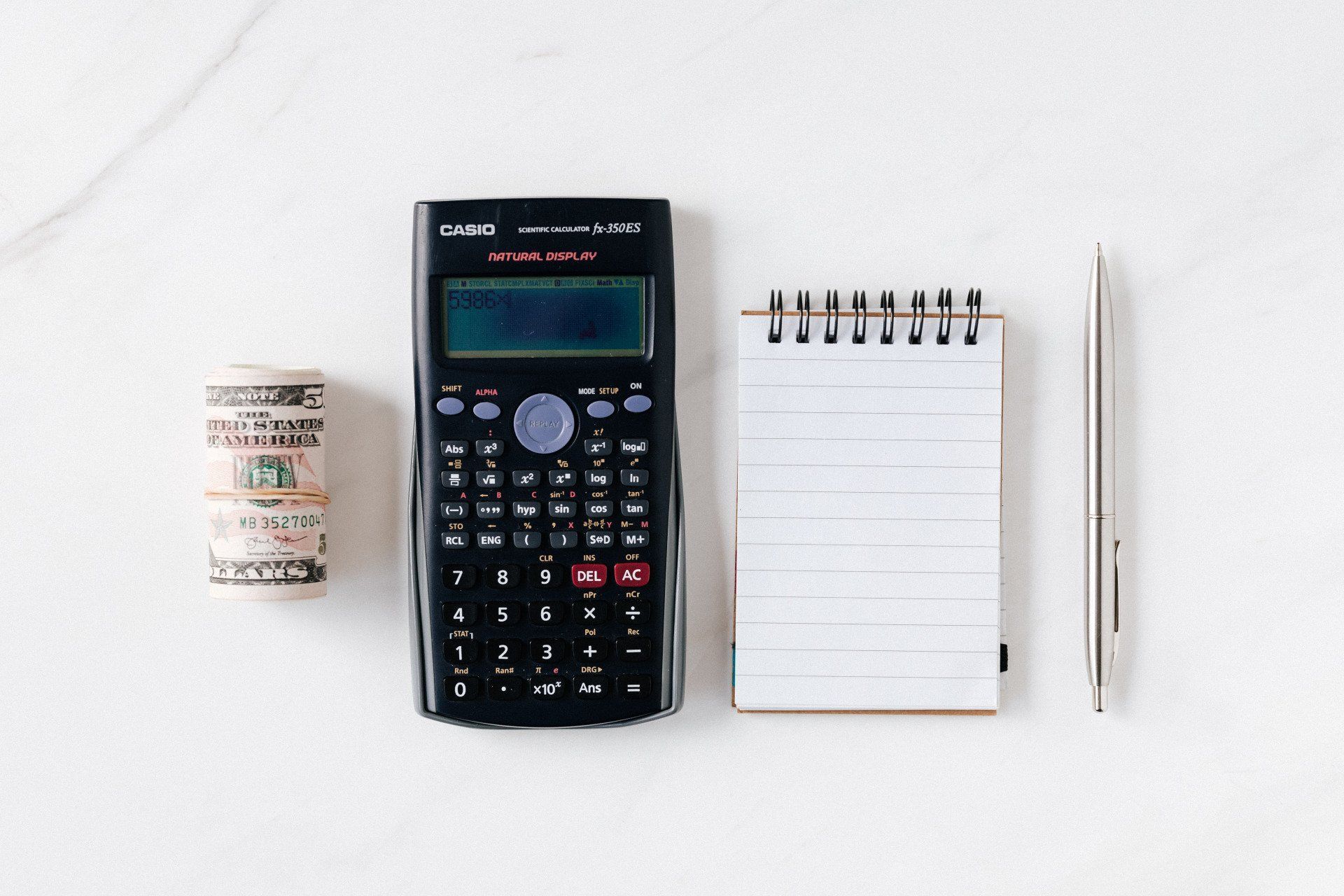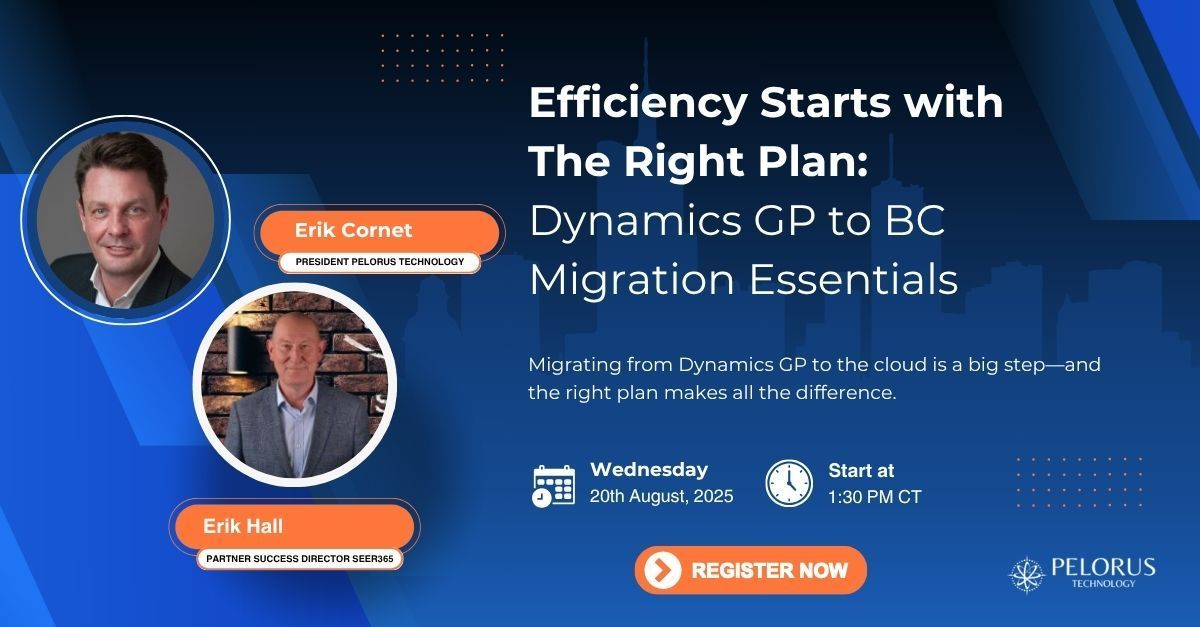Business Central Migration Roadmap: What to Know Before You Start


Business Central migration always sounds straightforward when you’re not the one managing it. One day in a leadership meeting, someone says, “Let’s move to the cloud—it’ll be faster, cheaper, and more scalable.”
Heads nod.
Everyone agrees.
Then comes the awkward silence: “So… who’s actually doing the migration?”
If you’ve ever been voluntold to lead a cloud ERP project, I’ve been there. A Dynamics GP migration to BC (or NAV) isn’t just about checking technical boxes. It’s a strategic shift that touches everything from workflows and reporting to how your team collaborates across departments.
Here’s what I’ve learned from helping clients migrate—key steps, pitfalls, and lessons for a smoother journey.
What Are the Key Steps to Migrate from Dynamics GP to Business Central?
Every successful cloud ERP migration starts with a reality check. If you’re planning a Dynamics GP to Business Central migration, there are three essential steps:
Step 1: Assess what you’ve got (and what you actually use)
Take inventory: What’s been customized? Which reports matter? What workarounds do people quietly rely on (but never talk about)?
Step 2: Bring the right people into the conversation early
Projects stall when IT is ready but finance isn’t looped in. Aligning stakeholders early (usually finance, IT, and ops) keeps your timeline realistic and expectations grounded.
Step 3: Choose a migration partner
You could attempt this solo, but even the best internal teams run into surprises—especially with legacy data or third-party tools. The right partner brings technical skills and a plan that’s tailored to your workflows.
Once your team is in place, build a roadmap that covers system review, data cleanup, sandbox testing, go-live, and post-launch support.
At this stage, a Microsoft Cloud Migration Assessment can offer a high-level view of your system and highlight risks to set expectations early.
Look for trusted Dynamics GP migration consultants who bring both expertise and predictability. Pelorus offers fixed-price migration packages—no surprises, no scope drift, just a clear path forward.
Bottom line: Plan early to reduce fire drills later. And trust me—ERP migration is a lot easier when you’re not learning everything the hard way.
Wondering How to Migrate GP to Business Central?
Microsoft provides several tools to help with the move from Dynamics GP, including the Data Migration Extension and RapidStart Services. Both are useful—but only if you know what you’re doing.
The Data Migration Extension connects directly to your GP database and pulls in master records and open transactions. RapidStart lets you import data via Excel, but you’ll still need to know how to structure it, map fields correctly, and sequence the steps.
Before you begin, I always recommend a test run in a sandbox environment. And if you’re wondering why now is the time to migrate, Microsoft lays out some compelling reasons here.
Curious How to Easily Import Data into Dynamics 365 Business Central?
If you’ve ever tried importing data into an ERP system and ended up staring at a cryptic error message about “unmapped fields,” you’re not alone.
Business Central offers several ways to bring in data: configuration packages, Excel imports, APIs… but that doesn’t mean everything is plug-and-play.
Usually, master data like vendors, customers, items, and your chart of accounts can be imported smoothly. Just make sure it’s clean, complete, and in the right format before you hit “Upload.”
One team I remember delayed validation until just before go-live—then discovered missing inventory fields. Launch Week quickly became Panic Week.
The lesson here? Validate as you go. Don’t wait until the end only to learn the cleanup needs a second round.
How Long Does It Take to Complete a Business Central Migration?
It depends. I know—that’s the most annoying answer, but it’s the most accurate.
For smaller companies migrating from Dynamics GP with relatively clean data and few customizations, I’ve seen projects wrap up in 6 to 12 weeks. For more complex NAV or ERP legacy systems with custom code and multiple entities, you’re looking at 4 to 6 months.
And that’s assuming people are available when you need them. Your timeline depends on factors like company count, data quality, integrations, and team availability for testing.
Caution: Go-live isn’t the finish line—it’s when things start breaking in real time. Always build in buffer time post go-live to iron out wrinkles.
Even the best-planned projects hit speed bumps once users start working in the new system.
That said, the investment pays off. A Forrester study found Business Central migration can deliver up to 265% ROI through productivity and cost savings.
What Challenges Should I Expect When Moving to Business Central?
Most migration challenges aren’t unexpected—they’re just underestimated. Here are three areas that deserve extra attention:
- Change management. Users will need training, communication, and time to adapt.
- Data cleanup. Duplicates, outdated fields, and inconsistent formatting slow things down if not addressed early.
- Testing. Integrations must be tested, and User Acceptance Testing almost always takes longer than planned.
You won’t avoid every bump, but focusing on these areas upfront can save you from bigger headaches later.
What Are the Benefits of Migrating to Business Central in the Cloud?
With Business Central, your team gets secure access from anywhere—a big win for remote or hybrid work. And you’ll reduce server maintenance and hardware costs (cue applause from IT).
Real-time reporting, built-in AI, and native integration with Microsoft 365 tools like Outlook, Excel, and Teams make daily tasks faster and more connected. And with automatic updates, you’re always on the latest version—no more costly upgrade cycles.
Most importantly? It gives you room to grow—cloud ERP systems like Business Central scale with you, so you’re not rebuilding your system every time your business evolves.
Conclusion: Final Tips and Where to Start
Migrating to Business Central isn’t just a technical project—it’s a strategic move. Focus on what matters most: data, testing, and people, and START EARLY.
Need a sanity-preserving implementation partner? Reach out. Pelorus specializes in Business Central migration services for manufacturers and professional service firms, offering fixed-price packages to keep your project calm, clear, and on track.
Want a clearer path to Business Central? Don’t miss our upcoming webinar—get expert tips, tools, and advice to help you plan with confidence.


About the Author
Erik Cornet is the founder of
Pelorus Technology and the creator of TiM (Time is Money), a time tracking solution built for professionals who are done with outdated timesheets. With more than 25 years in ERP consulting, software implementation, and business systems strategy, Erik focuses on delivering structure, predictability, and meaningful results—especially for professional services and manufacturing teams. His approach emphasizes clear scope, disciplined delivery, and tools that make complex work simpler.
You can find Erik on LinkedIn to connect or learn more about his work.
Contact us today at Pelorus Technology to elevate your business operations with our expert Microsoft Dynamics 365 solutions and Services. As a Global Microsoft Partner, we are committed to streamlining your processes and delivering top-tier services tailored to your needs. Let’s get started on your transformation journey!